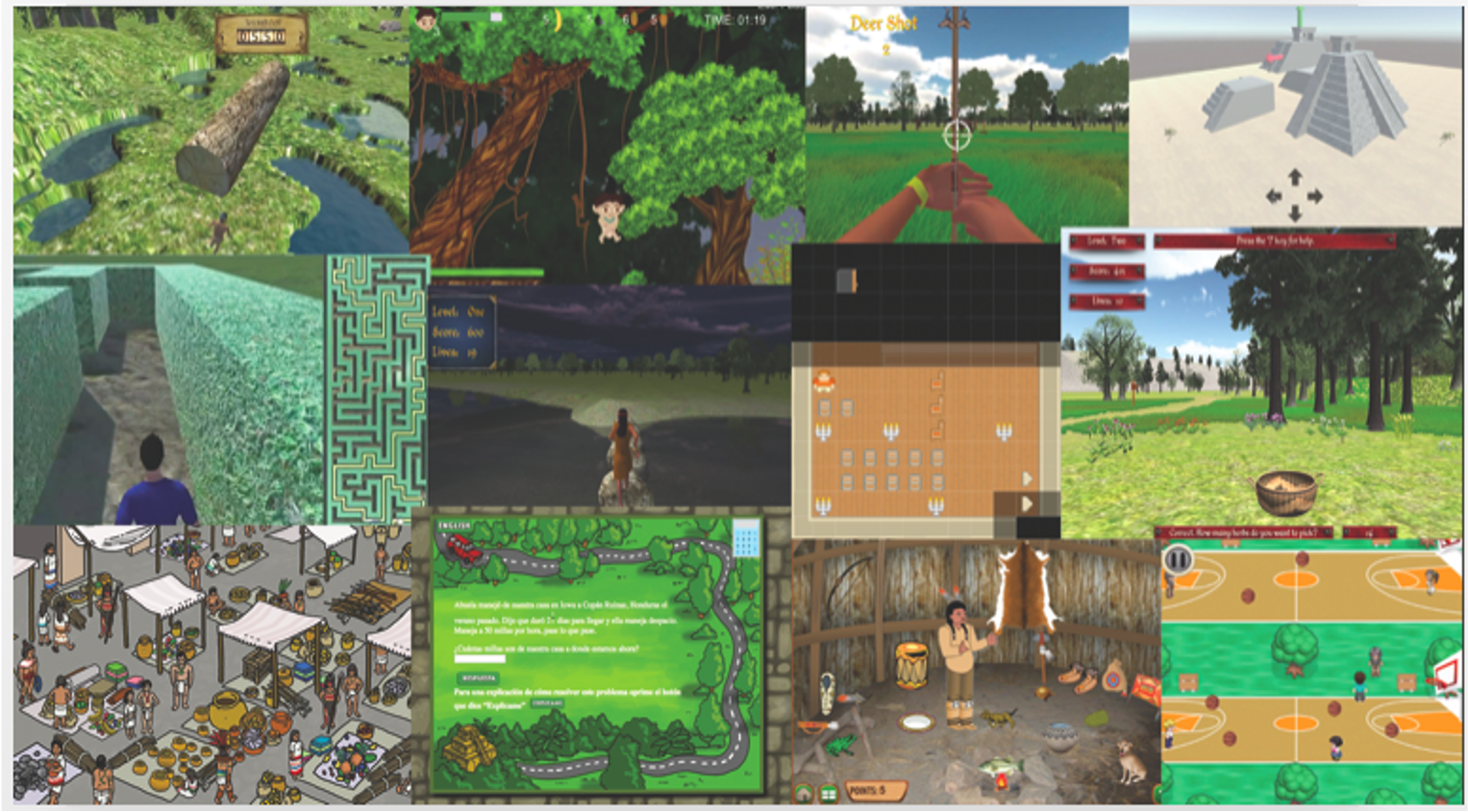Why 7 Gen Blocks?
Whatever you are teaching, maintaining interest is a challenge – make it into a game!
A huge amount of content, from learning an Indigenous language to financial literacy for young farmers to workplace training could be a great game but it’s been cost-prohibitive — until now. Using blocks to develop games rapidly (and, hence, cheaper), it becomes cost-effective to create games for smaller markets, whether that be Caribbean countries, Indigenous communities or specific interests, like aquaculture or a rare disease. It also makes it affordable for smaller organizations to create games to reach audiences.
This demo includes just a sampling of the full blocks platform. As a participant in our private beta, you will receive the full platform for free in 2025 when we roll out our public beta.
What’s in your 7 Gen Blocks
We’re glad you’re here. Before you download blocks, let’s see what’s under the hood.
Your 7GenBlocks contain the following:
- _base – This is the code that runs these blocks and more. Don’t touch this.
- assets – themes, artwork and audio that you can use in your games. You can copy these into any games you make, or use your own art and sound. Assets are not included in the free demo version as of Fall, 2024 but we will be adding these in 2025.
- audio – Sound files used throughout the game go here, like level up sounds, correct or incorrect sounds. We recommend using the same sound in each assessment for incorrect and correct answers. You can use the files here or replace these with your own.
- blocks – These are the building blocks of the game. More about them later.
- game_theme – This folder contains icons and a style sheet for colors of borders, captions, etc. If you want a different theme, just copy and paste it here from the assets folder.
- images – This is where you have images that are used throughout the game, such as characters and backgrounds. Images that are only used in a single block don’t go here.
- index.html – this is your splash screen and the only page that is not enclosed in a block, because your users are going to expect to go somewhere like mywebsite.com/amazing_game/ and NOT mywebsite.com/amazing_game/blocks/splash/splash.html
Tell me about the blocks!
As the name implies, blocks are building blocks for educational games that can be used to teach anyone anything. Your free demo comes with the following blocks:
Components
Splash Screen Block – Every game needs to start with a splash screen. Your splash screen will have an image, the title of your game and a play button. When the player clicks on the play button, they’re taken to the beginning of your game.
The level up block , as you might guess from the name, is a page that shows when a player levels up. It shows an image, text and a button which, when clicked, goes on to the beginning of the next level.
end game block – Even the best games have to end sometimes. The end game block includes art and text signaling the end of the game, and links to a credits page, which is also included in this block.
Instructional Block
visual novel block (basic version)- The basic visual novel block is used to present a series of images and text. Each time the “next” button is pressed, the next text in the sequence is presented, potentially with a new image. This block has a text, with caption, for each screen. Optionally, you can add a voiceover for each screen. There is also a title page option.
Assessment Blocks
drag into categories block – As the name implies, this block has categories and the player drags items on to the category that fits. When an item is dragged on the category, the player receives a message whether this is the correct or incorrect category. The dialog box gives a message in text, visually (red vs green background and box border color. Box border is either solid for correct or dashed for incorrect and a correct or incorrect sound plays.) The correct/ incorrect score box on the page has the number of correct or incorrect increased.
matching terms block – This block has terms and descriptions or definitions. The player clicks on the term and its match. If correct, the term will be moved from the left of the screen to the right, and both the term and its match shown in green. The scoreboard will show the answer is “Right” and the score will be incremented by one. A player must get all the terms correct to move ahead in the game.
Game Blocks
moving targets block – This is a game block where players click on an item that is moving across the screen. This game can be used in two ways:
- “Good” targets that the player wants to hit and “bad” targets that they should not hit.
- There can be just one type of “target”, the “good” target. In this case, “good” just means that you want to click on or tap it. In the Animosh game, the player must “hit” the Windigo multiple times to get it to leave.
runner block – This is a game where the player runs from left to right, jumping over obstacles that appear in the way. Jump over a set number of obstacles to win the game. If you ever played the dinosaur jumping over cactus game on Chrome when the Internet was down, yeah, it’s like that.
Getting Started Making a Game
Step 1: Create your game structure
- Copy the 7 Gen Blocks directory and rename it to whatever you like.
- Decide on your game design. For example, splash screen, a visual novel explaining a concept, drag into categories assessment, moving targets game and end screen.
- Delete any blocks you won’t be using. (Your game will work fine with unnecessary blocks included, but its bad programming practice.)
- Copy and paste any blocks you will use more than once. For example, your game is going to have a visual novel, drag into categories assessment, moving targets game, level up screen, another visual novel block, a matching terms assessment, collect objects game and end game. In this example, you need TWO visual novel blocks.
- Rename blocks as necessary. Again, your game will work fine if you don’t but it’s good practice. You might rename your first visual novel block “introduction” or something descriptive of your topic, like minnesota_turtles.
Step 2: Edit your blocks
Follow the links above for links on editing each block.
Step 3: Publish your game.
Once your blocks are edited, you can, of course, play your game on your own computer. You can upload the blocks directory to any web server and make it public. If you don’t have access to a web server or would like a wider audience, you are welcome to send us a zip file of your game to review for possible publication on one of our sites that make educational games freely available. (This means we won’t be paying you for it!) Please note that as 90% of our users are under 18, we will not be posting any content with graphic violence, explicit sexual themes or other age-inappropriate material.
I’m super-excited. Give me the blocks!
Download the Updated Blocks Demo (Updated March 10, 2025)
Sneak Peek – for power users
This is the super-sneak-peek early version of blocks in progress. In addition to everything above, it includes the following five new blocks and many more.
Assessment
- Drag in Sequence block, the player drags each item into one of three boxes that are in chronological order. This block is frequently used to assess both understanding of sequence in a story and recall of chronological order of events in history. In the block, these are labeled First, Second and Third but can be changed to “Beginning”, “Middle” and “End” , dates, historical periods, numerical or alphabetical order or any other sequence.
- The drag_blank block is an assessment block in which the player drags a block into a blank to complete a statement. There can be from 1 to 4 blanks on a page. An example block is also included.
Instructional
Visual Novel Plus – This block has both the bilingual feature and advanced, interactive features that allow you to place and move other images on the background and an option to add choices, for either a choose-your-own-adventure type game or to check player understanding.
Video Page – Bilingual block is used to show a video which can be in one of two languages. It is assumed that there will be one video and two audio tracks. When the play button is clicked, the title and play button are removed and the video plays.
Game
Search game – The player finds objects from a list. Items can be put in front of other items, so that the player must move obstacles to find certain items. Players can click on the “hint” button to see the list again. When an item is found, a message is shown and the name of the item is removed from the list.
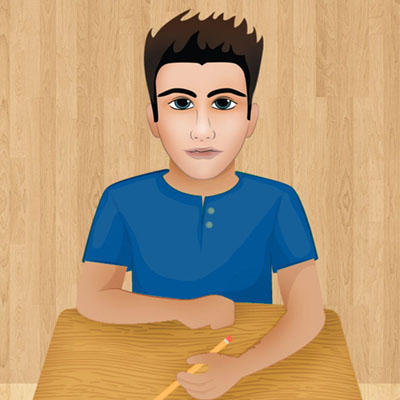
Yes, indeed. I am totally the person who has to be the first on their block to try everything. If I could, I would be downloading the super early version even before I finished reading this sentence.
You’re in luck because AnnMaria is working this month on the new update. To follow our progress and be notified when it’s available, connect with us on your favorite social media.